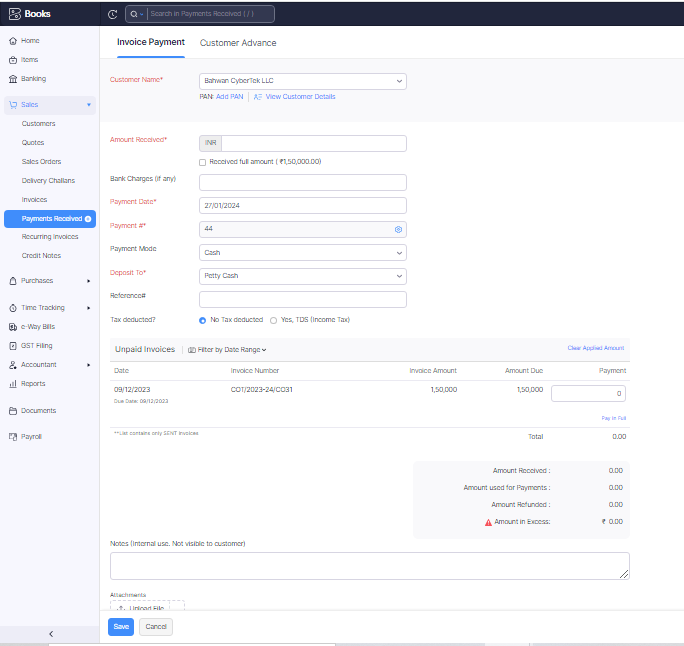
Hi everyone,
This is Ravi Kumar and in today’s article, I will let you know how to record payment received entry on Zoho Books.
When we are getting our payment from the customer?
We will explain to you with simple terms and language. When we send the goods or services to our clients and the client is satisfied with our goods and services then the client will pay us for the goods and services.
in another language, we will get the payment when the customer receives the proper goods or services which are provided by us. And if we made any mistake during the communication then our customer will not give us the money because as per the bill we were sent the proper goods or services to the client, that’s why.
So, if the client is satisfied with our services then they will pay us for our services.
Steps to record the payment received entry on Zoho Books.
a. Login to the Zoho Books in your window by clicking on the sign-in button.
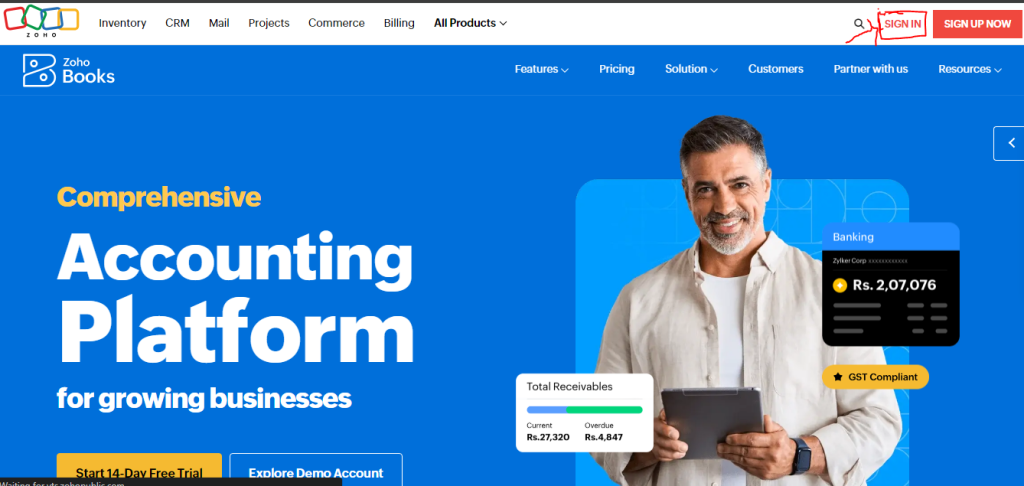
b. After that, please enter the user ID and Password.
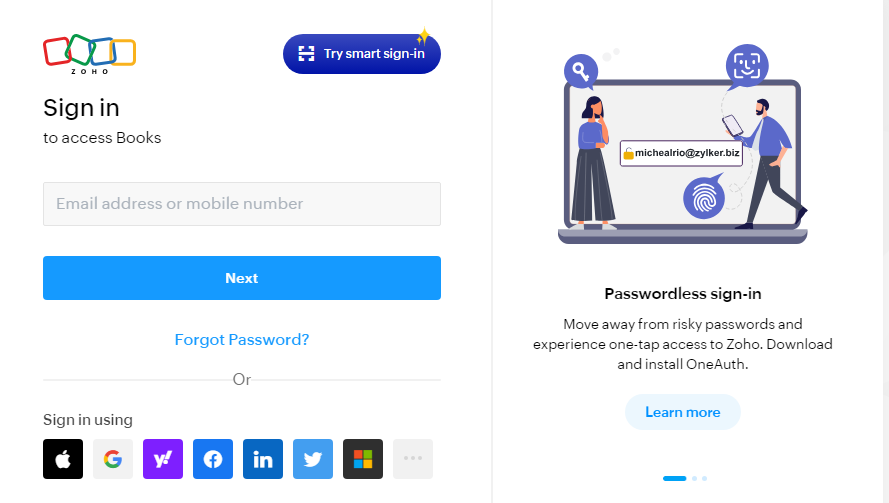
c. After entering the ID and Password you will redirect to the Zoho Books dashboard.
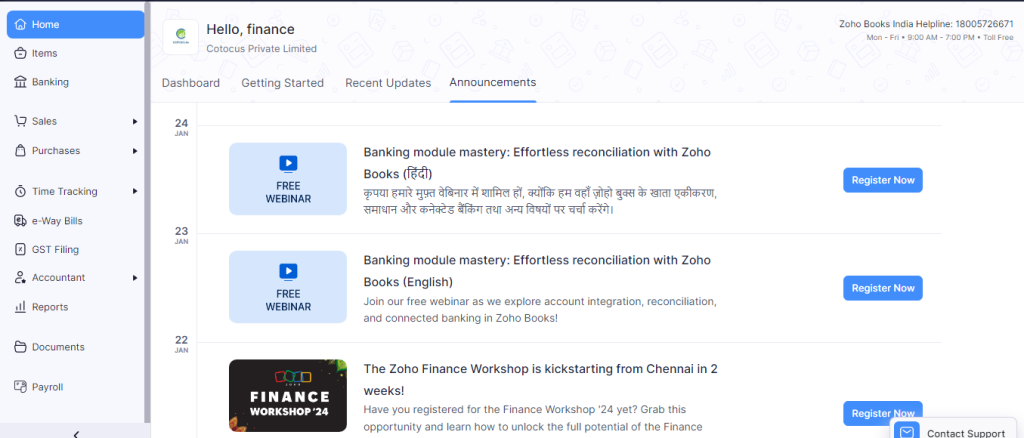
d. Please go to the sales option and click on it.
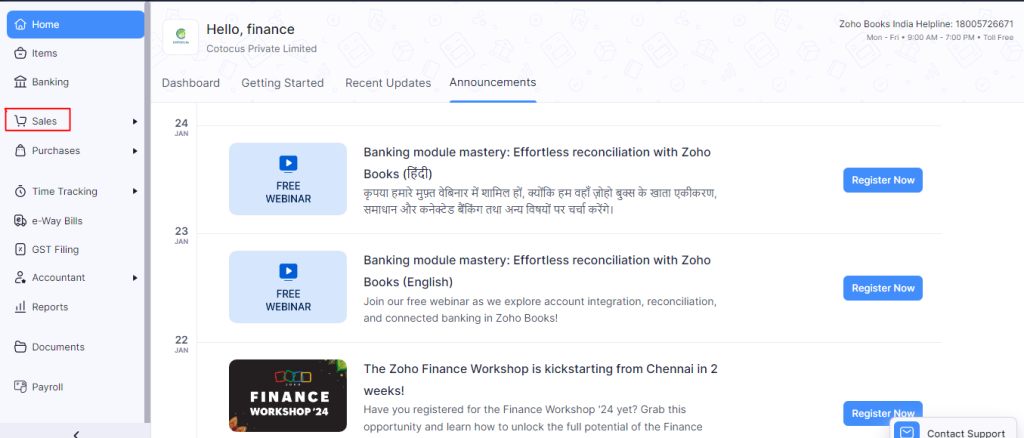
e. In the sales option you can see the payment received option then click on it.
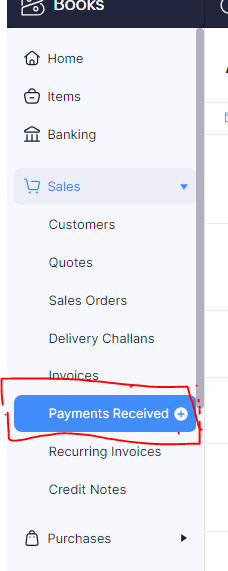
f. After clicking on this button you moved to the payment received dashboard so what do you have to do? you will click on the + New button.

g. After clicking on it please select the customer’s name.
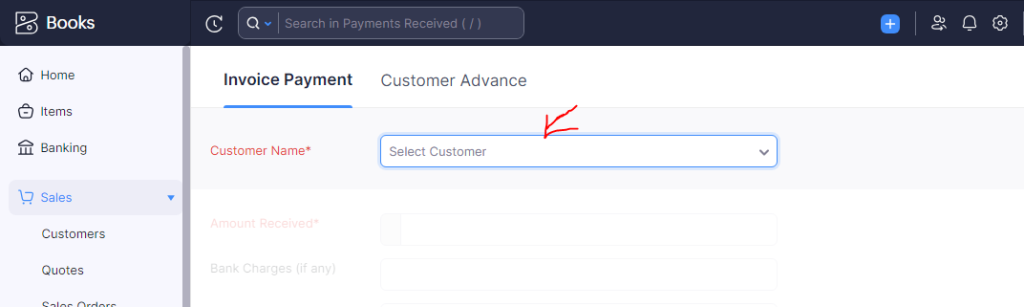
h. After that, please fill in the required details in the given place but please make a note of it that the red makes are mandatory field
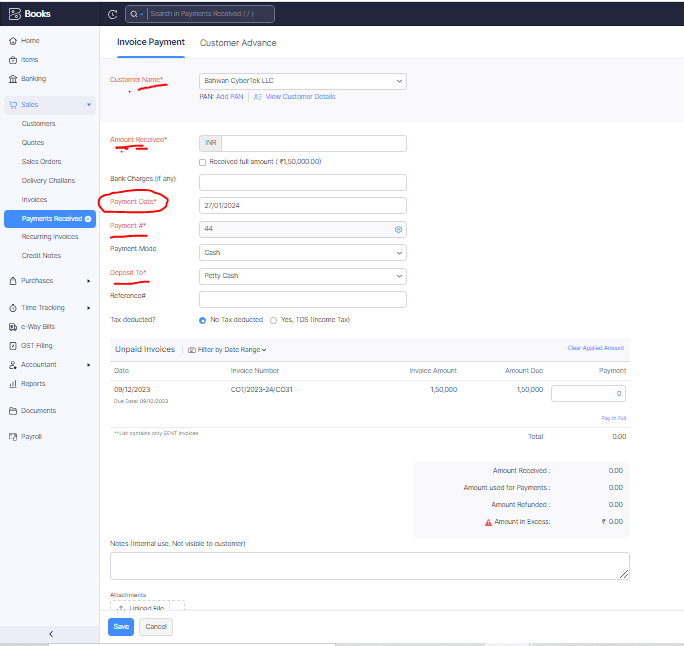
I. One more important field is that you have to see the exact amount.
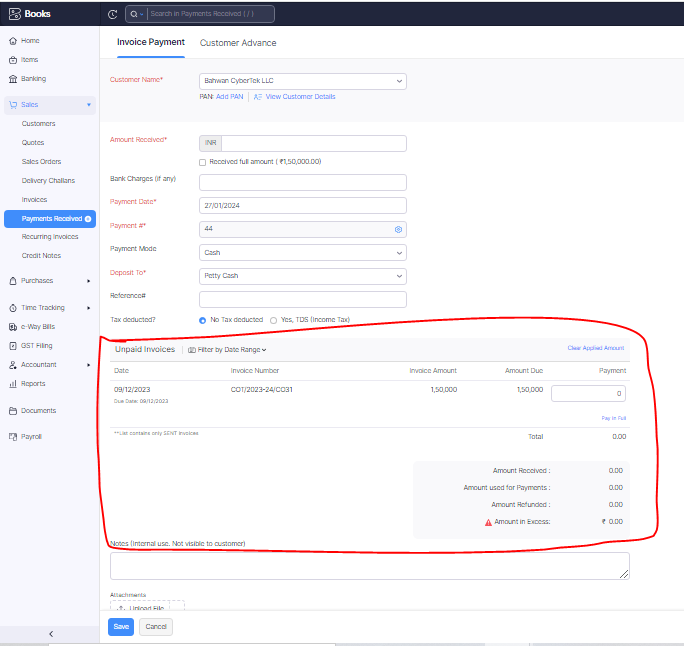
j. After filling in all the required details please click on the save button so this payment has been received.
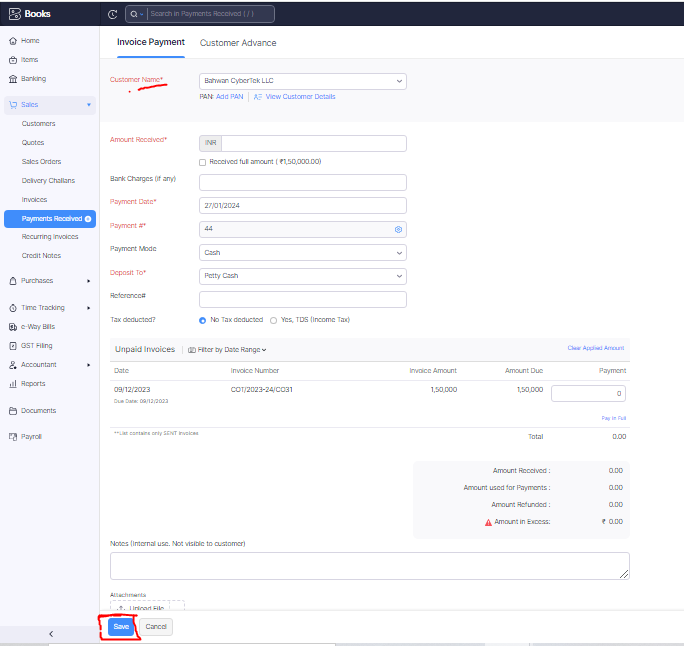
Thanks,