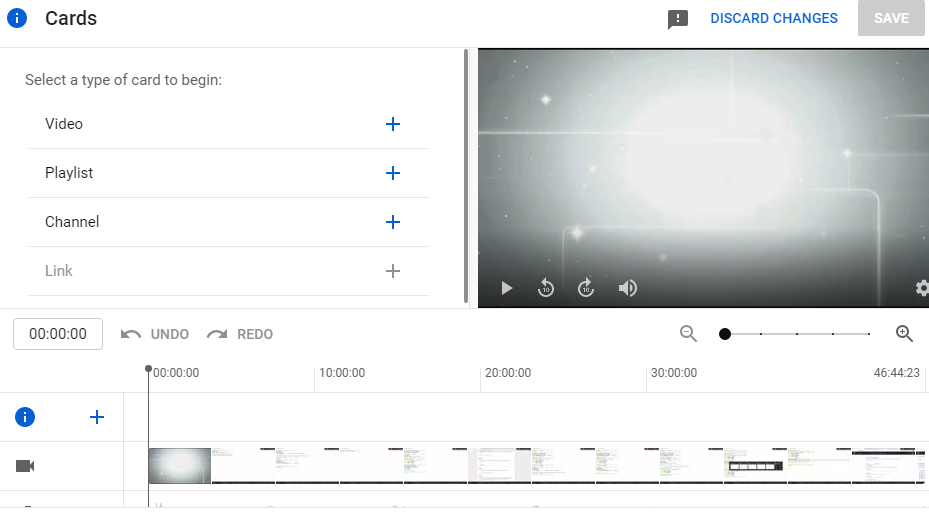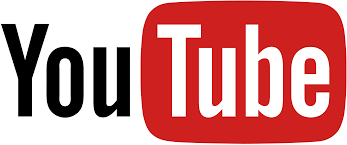
Hello Friends My name is Ravi, and I’m going to show you how to use the “I” annotation button to grow your YouTube channel and we cover more views on how to use the “I” annotation button.
So let’s get started,
Step 1:- First of all, Open your youtube channel and go to your Youtube Studio.

Step 2:- After going to your youtube studio look into your left side here is an option and its name is Content.
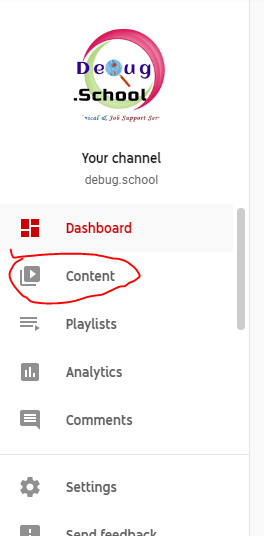
Step 3:- Click on this option and select your video and click on the pencil icon
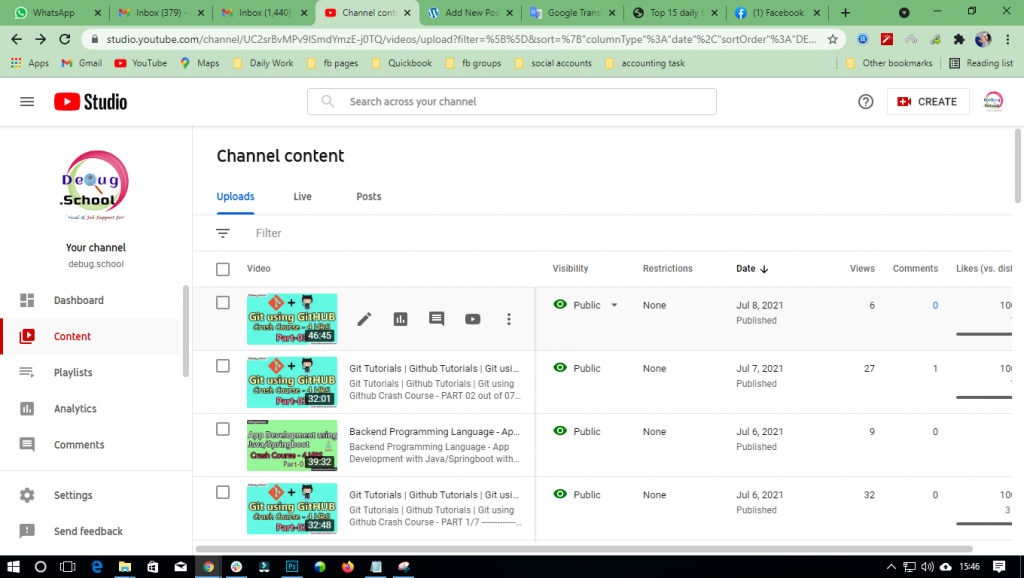
Step 4:- After clicking that you are going to the directly details option in your youtube section, so you carefully scroll down to your scroller and look into the right side of your details section here is you have to give three options (1) Subtitle (2) end Screen (3) Cards
So you are clicking on the cards option
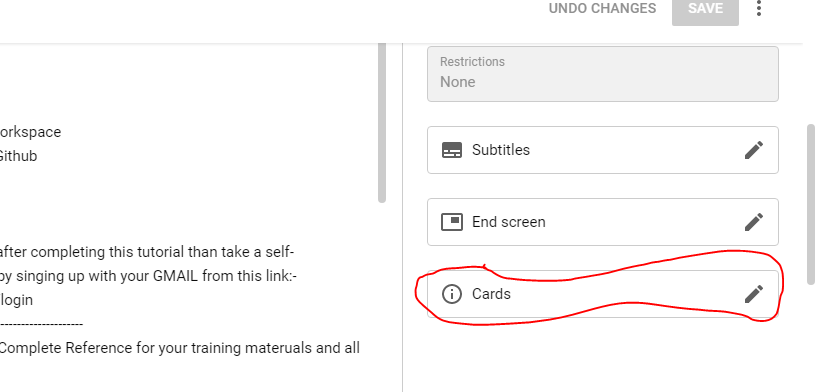
Step 5:- In this, you will get a lot of special points, so whatever kind of option you have to do, you can easily use it.
Special points***** To use any option you have to click on the plus icon