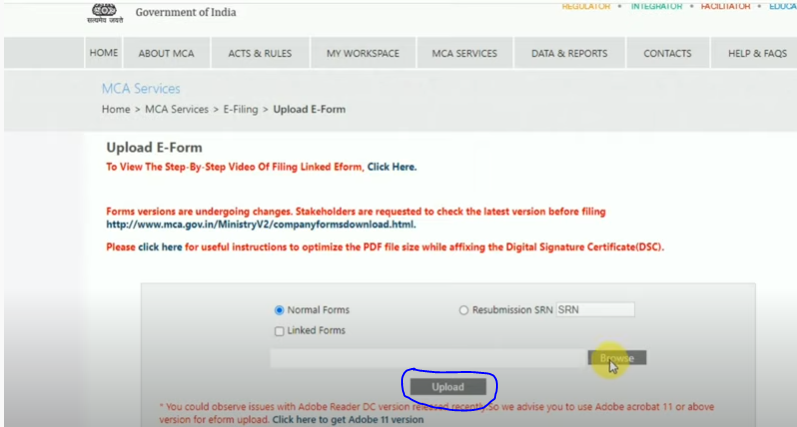What is DIN number?
The Full name of DIN is the Director Identification Number, When a new director is appointed in a company, first of all, any company has to fill a form by visiting the site of the Ministry of Corporate Affairs and the name of that form is DIR-3. With the help of which we can apply DIN number for new directors while appointing them, this number is 8 digit and it is available only once to any director, we also call it as a unique number.
How to Apply DIN Number for Director?
When we are made a director of a company, before that we are submitted by filling the DIR-3 form on the site of MCA. When we fill this DIR-3 form, after filling it, we get a unique number which we call the Directors Identification Number and this number is available only once when the director is appointed in any company. The appointment of the director is done with the consent of all the members in the annual general meeting held by the company.
Procedure to fill DIR-3 of MCA Portal?
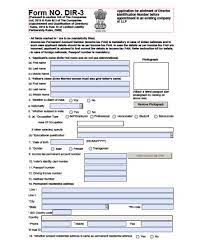
First of all, we have to go to the site of the Ministry of Corporate Affairs (https://www.mca.gov.in/mcafoportal/login.do) and click the form and download options after that we will search our DIR-3 form in the MCA portal, First of all, you have must your MCA login Id and passward.
- you fill in your FULL NAME.
- Fill up your FATHER’s NAME
- Select Citizen
- enter your Nationality
- are you resident in India so click the yes option
- select your occupation, if you are a professional, homemaker, Student, Serviceman, Selfemployed whatever you are working.
- Attached your best photo
- Fill up your education qualification.
- Gender
- Date of birth
- enter your income tax PAN card number if you are a resident in India.
- and if you have a VOTER ID CARD, DRIVING LICENSE, PASSPORT, AADHAR CARD please attach in this option
- In the next step, you are filling your Permanent Address and Local Address (Note at the bottom that you have to see a dark option, and it is located if your Permanent Address and Local Address are the same then click on Yes option)
- Finally and the last step you have to Attach to your AADHARCARD, VOTER CARD, etc.
And in the verification option below, you will be asked that whatever information you have given is correct and whatever the condition of the form is given, you must have filled all the conditions. After this, you have to add your digital signature.
Uploading Process
- log in to the MCA portal and Click UPLOAD E-FORMS
- After clicking on it you have to browse your form
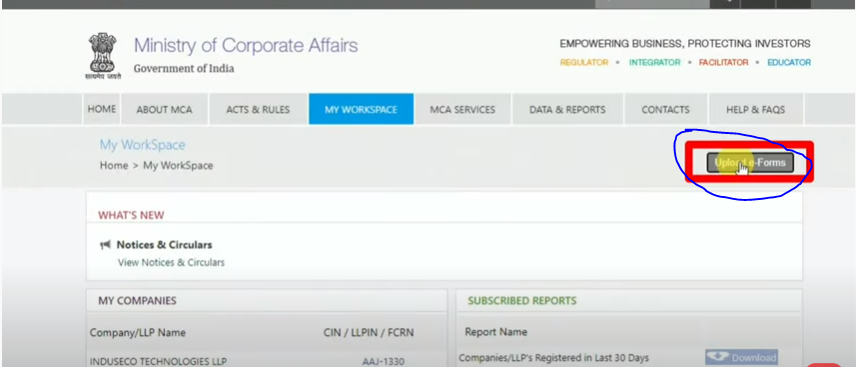
Final step:- After browsing the DDR-3 form we have to click on the upload button, as soon as we click on it, the portal charges a small amount, after that your form is uploaded