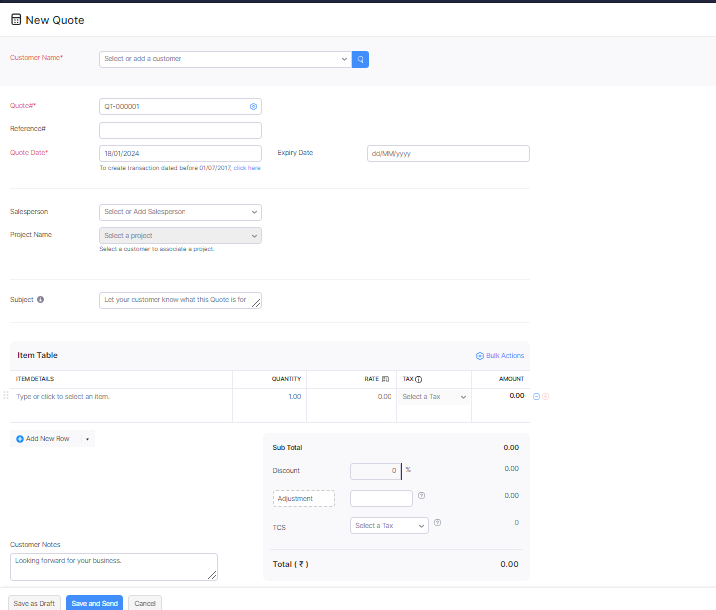
Hi Everyone,
In my today’s blog, I will let you know how to add Quotes in Zoho Books
Important of Quotes in Accounting?
If you provide a potential customer with a quote, it’s like giving them a detailed document showing the prices, terms, and other important info about what you’re offering. This helps them understand the deal before deciding to go ahead. A satisfaction result would be when the customer is happy with the quote and is likely to proceed with the purchase or service. It means they find the terms fair, the prices reasonable, and the overall offer meets their expectations.
Steps to make quotes in Zoho Books
Here I am giving you the steps to how to add Quotes in Zoho Books
a. Login to the Zoho Books.
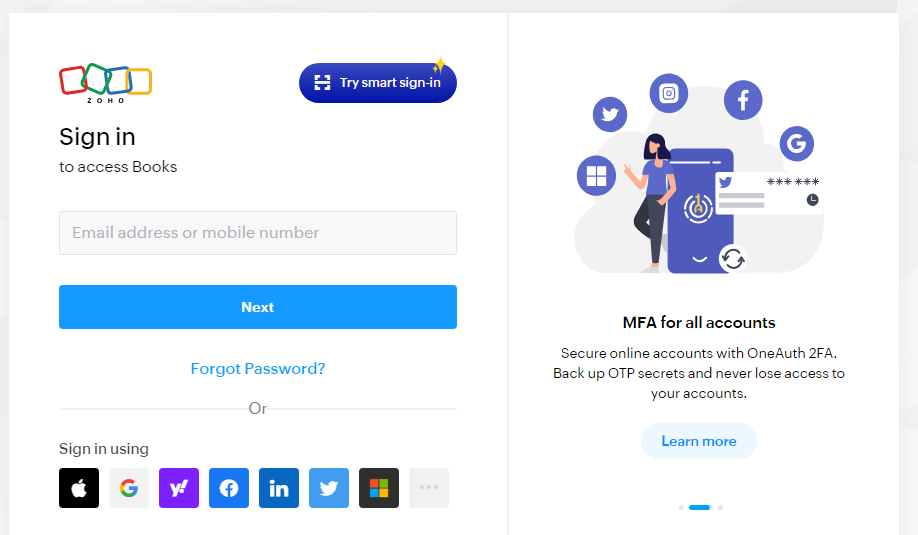
b. Go to the Sales tab in Zoho Books.
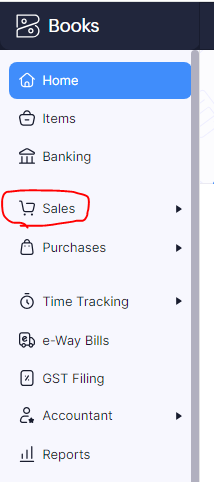
c. Click on Quotes.
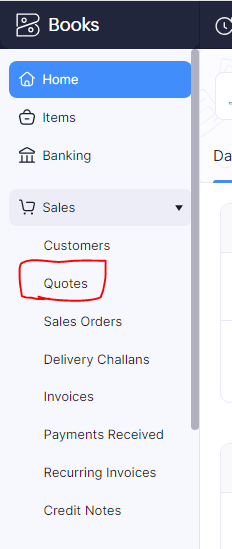
d. Find the + New button in the upper right corner and click it to open the Create Quote page.
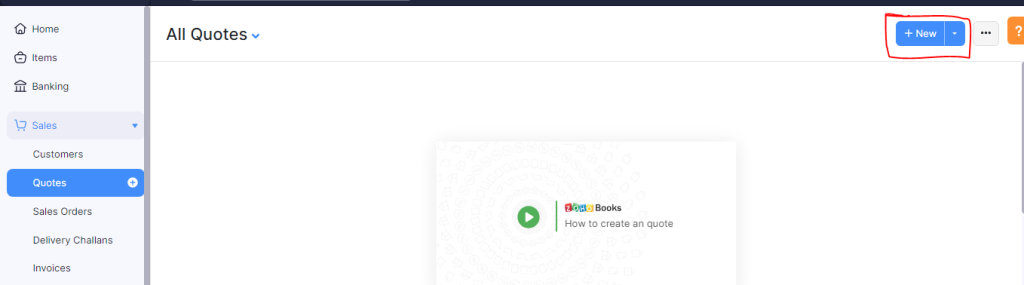
e. Fill in the Quote Details
- Choose a customer from the list or create a new one.
- Zoho Books will give you a quote number, but you can change it if you want.
- Briefly describe the quote’s subject (like Web Design Services).
- Pick a date for the quote.
- Optionally, set an expiry date.
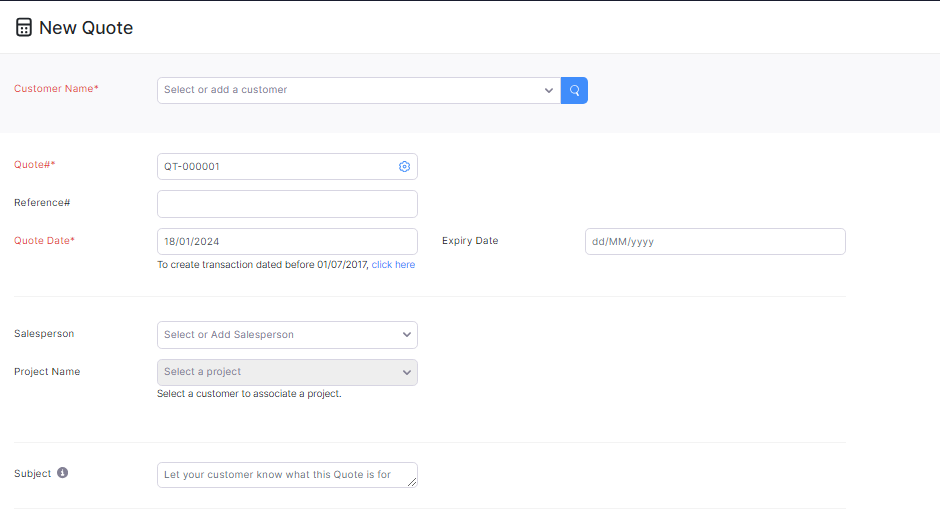
f. Add Items
- Click + Add Item.
- Choose your products/services or create new ones.
- Specify quantity, price, and discounts, and add descriptions if needed.

g. Additional Options
- Set your terms and conditions.
- Decide how taxes apply (inclusive or exclusive).
- Assign a salesperson if applicable.
- Include any extra comments or information for the customer.
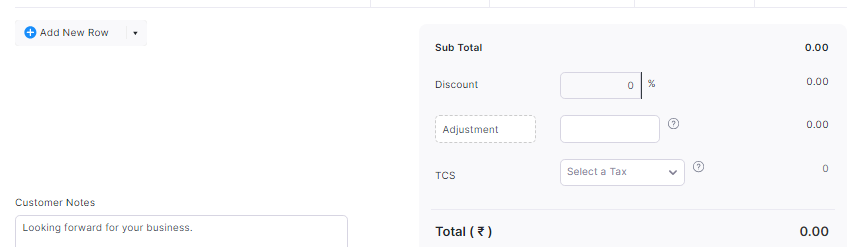
h. Save or Send the Quote
- Save it as a Draft if you want to edit it later.
- Save & Send to immediately email the quote to the customer.
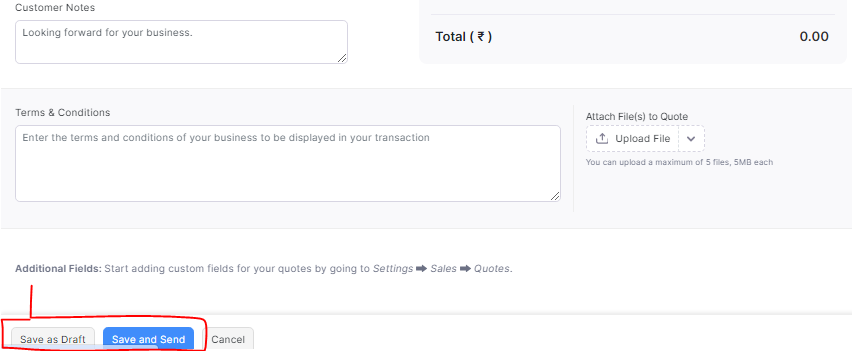
Thanks,