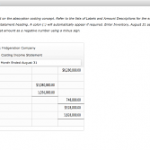Job or sub-customer sales receipt
Now we are going to the dashboard and go to the sales item .now we click into the plus icon and choose the customer on the left-hand side and within the customer section, we are looking for the sales receipt. we are going to select the sales receipt whenever we are doing the job and getting the money or some type of payment at the same point in time.so here I am going to the sales receipt and fill the all details on the date. and the same process doing the customer section. and go to the profit and loss balance sheets.
Customer jobs or sub customers
With the online version we are going to go to the new customer and you will notice within the customer field the only required field here although we have all this information is this item here and that’s what we want to have we want to just name it.
Our job is going to be 3005 are just going to have a number here. we are not going to put a name or a company because it’s related to another customer.so this is how we are going to create the job which is they are going to call a sub customer because they have this sub customer setting
So we can select this icon and then it’s going to say we need a customer then we are going to say that the customer that we want could select the drop-down and over of course type in company name es well that will auto-populate as the most field do. and there is that information then you get the billing option do we want to fill it with the parent with bill jones or bill as a separate entity. the bill as this customer separately.So we are going to keep the default setting here.
So really just setting up a new customer and then quicken this out and it’s not going to be called a job here it’s going to be called sub customer and we are going to just put in the job number here.
If we then say safe then we will see that if we scroll down through our customers we have the company name like XYZ.here .so here’s XYZ and here the job.3005.as a subcategory. now we can track the costs in this category and bill Xyz for the costs related to a particular job.
So we are going to scroll up to the top we are going to say new and we are just going to type in the number then which is going to be ****in the display field and we want to have that subcategory of another customer that customer than being same the XYZ man. and save .
Going to back to the sales item and then customers tab and if we scroll down then we have sam. then we have the subcategory of the ****for the job or sub customer.
So keep in mind you are working with a contractor or other people that use job costs system you are probably going to hear the word job a lot referring to these items. and if you working with QuickBooks online then you might also hear the word sub customer and you want to just b able to relate those two that are really talking about the same thing. then we are going to software and just from terminology in terms of what’s going on in items of tracking a cost per job or sub customer.